Tranzila is an Israeli company that provides payment services, allowing site owners to charge their customers directly from their website via credit card. In order to add this payment method via Tranzila Direct, follow these steps:
-
Contact Tranzila in order to open an account and define it as per their guidelines.
-
Connect to your account at Tranzila and enter the return URL as per the following guidelines with the below link in the Success URL and Fail URL fields: https://www.enter-system.com/site/shop/order/tranzila/tranzilaRedirectResult.asp (Please note that this link is for the payment company only and is not an active link)
-
After entering the settings, click save in the Tranzila page. The settings will look like this:
Account settings in the system
In order to get to the account settings in the system click Store>>Manage Store>>Store Settings>>Payment Methods.
Scroll down and click Payment via Tranzila. You will see the following settings:
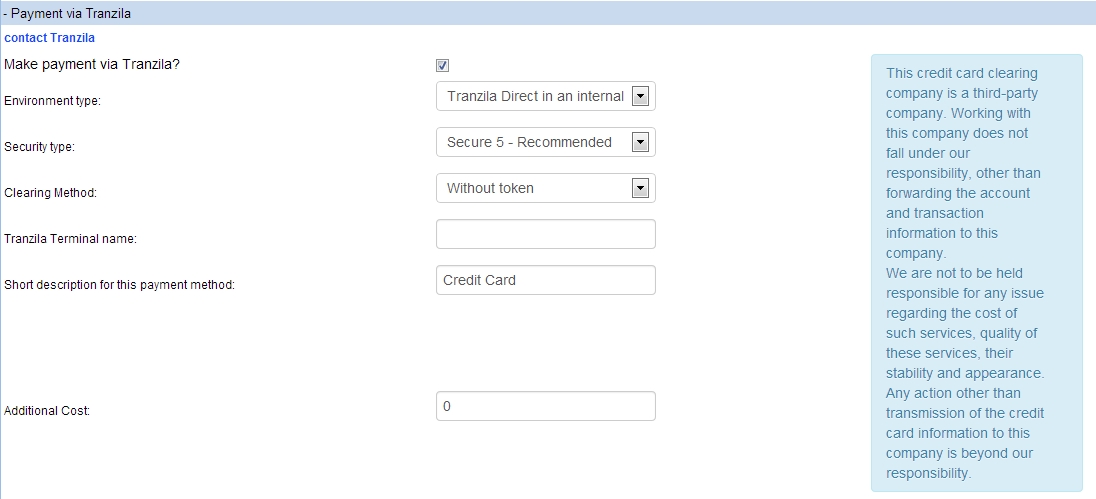 |
-
Make payment via Tranzila - This option activates or deactivates the possibility of using Tranzila as a payment method on your website.
-
Environment type - This allows you to choose which environment to use, for example: a regular direct environment, or direct in an internal frame, etc. For full information about environment types, click here.
-
Automatically reduce from inventory when payments are made with Tranzila? - Checking this allows you to have the inventory number of a product automatically reduced when it is purchased via Tranzila. In order for this to work make sure that stock management is activated in your virtual store.
-
Security type - Allows you to choose the security type to use in the Tranzila environment. In order to know which security type to pick, contact Tranzila.
-
Clearing method - Allows you to choose whether or not you will use tokens during the transaction. A full explanation about this option can be found here.
-
Tranzila terminal name - Enter our terminal name as you received from Tranzila. When typing in the terminal name, make sure to type it in precisely with lower case and capital letters matching what you received from the company.
-
Short description for this payment method - Enter the name of the payment method. This will be displayed to the customer so it is recommended to choose meaningful text.
-
Additional cost - Allows you to add an additional cost for using this payment method.
Note: For site owners interested in testing, you need to visit your website via its domain or temporary address - you cannot carry out orders using this payment method in the management interface.
Environment type
The option to choose the environment type allows you to choose what payment environment to use. You can choose one of the following settings:
-
Regular environment - Allows you to make payments via ordinary payment methods and not in a PCI environment. New Tranzila customers and customers which moved to a PCI environment will not use this option.
-
Direct environment - Allows you to carry out payments in a PCI environment. This option transfers the visitor to the Tranzila website to make the payment, after which it redirects him/her back to the website.
-
Tranzila direct in an internal frame - Allows you to make payments in a PCI environment but during payment the visitor is not sent to the Tranzila website but stays in your site. This option increases the visitor's sense of security, but is not obligatory.
Note:
The internal frame window gets its design settings from the site's background design settings (Design>>Advanced Design>>Backgrounds and Colors)
Clearing method
The clearing method option allows us to use the token option in addition to using a regular clearing method. In order to use this option, you have to contact Tranzila and ask them to activate this option in your Tranzila user account.
Tokens and using them
Following the transfer to the new PCI standard, credit card companies have set new conditions and standards for each entity to carry out credit card payments. One of the methods used and adapted to these standards is use of the tokens system.
When making a purchase on the website which uses tokens, each credit card is issued a token which will constitute a coded key to replace sensitive information such as the credit card number with a non-sensitive and meaningless value, so that even if the key falls into the hands of a hacker, there is nothing that the hacker can do with it.
The token is divided into two parts, with one part saved with the site owner, and the other part saved with the payment company. Only when the two parts are combined, can you see the full credit card details. This solution constitutes unprecedented security for your customers and gives you, the site owner, peace and quiet and maximal security.
Why use tokens?
Saving a token is identical to saving the client's credit card details so that if you have the token saved in your system, you can carry out recurring payments in the event that the customer purchased a subscription or if they would like to be charged at a later date and not on the date of purchase.
How to use tokens?
After making sure this option was active in your Tranzila account, choose one of the following options in the system:
-
No token - The payment will be a direct, standard charge without receiving or sending a token
-
J4 - Charge and receive token - the charge is made in full and a token is received from the payment company.
-
J5 - Receive token without charge - the customer's credit facility will be checked with the credit card company but a charge will not be carried out. At the end of this action, a token will be received from the payment company.
-
J2 - Receive token without charging and without confirming - a token will be received from the payment company but a charge will not be made, nor will a credit facility check or the validity of the credit card number. When using this, all orders will be defined as approved and the customer will receive approval or transaction.
Coins to use
Tranzila provides payment via NIS, USD and Euro. Any attempt to pay with a different coin will charge the customer in NIS which is Tranzila's default coin.
Issuing an invoice to your customers
Tranzila allows you to automatically issue invoices to your customers. The system sends Tranzila all of the details required to issue automatic invoices as long as the service is activated in the Tranzila system.