Relevant to:
Express
This article is relevant to Express Builder users (registered after 01/01/2014).
Old Interface
This article is relevant to Old Interface users (registered before 12/31/2013).
Set up E-mail account in MS OUTLOOK
How to set up my E-mail account in MS OUTLOOK
If you use Outlook express, click here
Follow these instructions to set up your mailbox in Outlook:
- Enter the program.
- Click on "Tools" --> "e-mail accounts..".
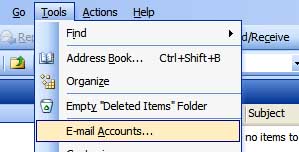
- Check "Add new e-mail account" and click on "next".
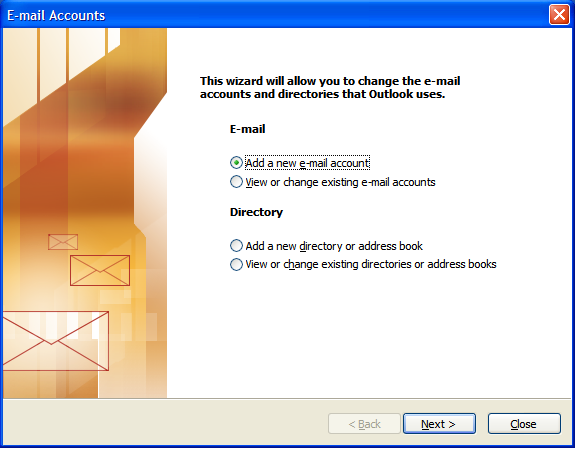
- Check "POP3" and click on "next".
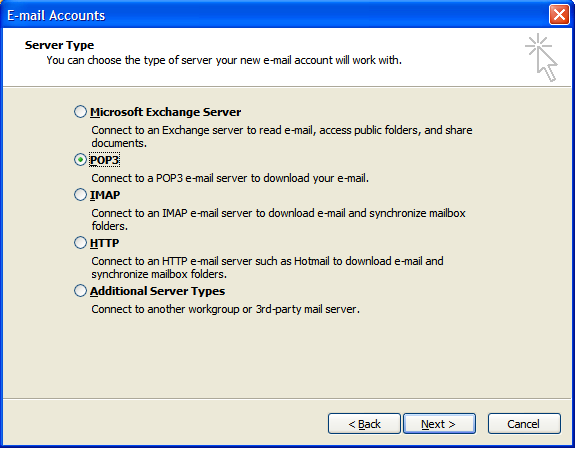
- Enter the e-mail account information.
The user name and password are located in "Site profile" --> "Addresses and e-mail".
The rest of the settings are as follow:
Your name - enter the name that will appear in your outgoing mail.
E-mail - Enter your complete e-mail address.
Incoming mail server - type the word "mail." before your domain name, as shown in the picture below.
Outgoing mail server - same as above
User name - enter your complete e-maill address.
Password - your password.
When you're done, click on "next".

To complete the process click on "Finish". We recommend installing an Anti-virus program to protect your computer.
|
|
|
|
|