Template Management
This guide will deal with the template management tool, which can set which templates will be displayed first, which will not be displayed at all, and more. As a default when creating a new account all existing templates will be displayed.
You can reach the template manager from the reseller account:
Account settings >> General settings >> And clicking on “Select Templates” according to the language of the templates you would like to update.
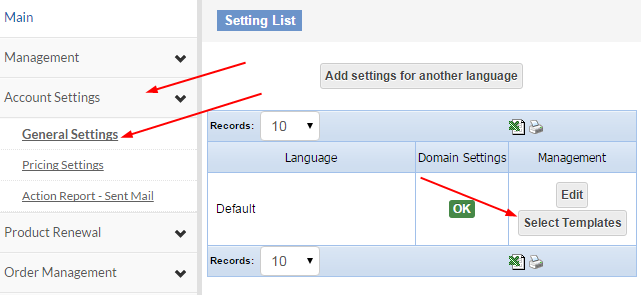
Template Management Buttons:
-
First line – all templates will be displayed according to a set filter:
-
Most popular – the templates most frequently used to create new sites will be displayed here, in the order of most popular to least.
-
New templates – templates here will be displayed with the newest first followed by the rest according to age.
-
Store & Directory templates – this will take you to the template management system of the Store & Directory management interface.
-
Second line – a portion of the templates according to a set filter:
-
Display templates according to their characteristics (e-commerce/blog/corporate/landing page).
-
Display templates according to a specific category.
-
Display templates according to language (at this point, English or Hebrew only).
-
The management buttons - next to each template, these let you set if a template should be displayed, and its designated location:
-
Remove template: selecting this box and clicking on “Apply” will remove this template from the choices offered to the customer.
-
Position: the position of the template in relation to the others. There is no need to keep the numbers in order, the system will arrange the templates from lowest to highest, click “Apply” after selecting this option.
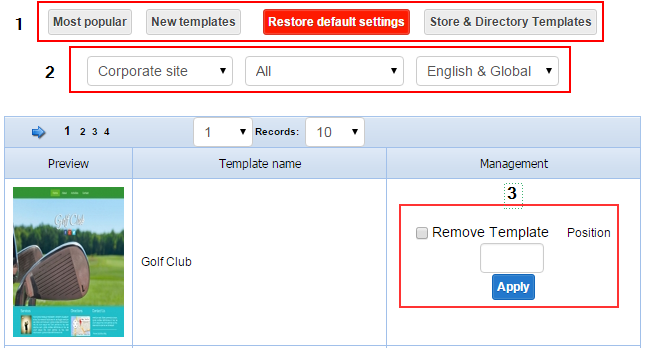
|
|
|
|
|