In this guide we will explain how to change the general settings of the reseller account. Account settings are of utmost importance as they may greatly impact reseller account functionality.
Account management settings may be reached by clicking on Account Settings >> General Settings on the sidebar of the reseller account management interface:
General Settings
The general settings page allows you to update the brand, payment method, currency settings, and additional settings for the use of the account administrator.
Website Profile:
This area includes two fields whose purpose is the identification of the reseller to the customer, and the synchronization of the reseller account with the reseller’s corporate website.
-
System name – this is the name that appears on all automatic messages sent to the customer from the system, for example, subscription renewal reminders.
-
Website domain name – direction to the reseller’s website. This setting is of the utmost importance as it is responsible for the synchronization between the reseller’s account and website, and affects the product ordering process, new site creation, and the logon to the management pages of existing sites. You should always verify that the domain name in the field is up to date and active.
Here you can set the reseller’s contact information and email addresses – this information will appear in every automatic message sent to the customers by the system. The email address that is entered into the bottom field is the one which will appear as the sender of the message.
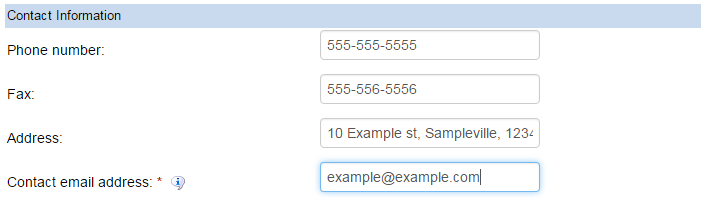
System Terms of Use:
The reseller has the option of creating a terms of use page on their website and entering a link to the page in this field. The link will be added to the system terms of use that every reseller and customer must agree to when creating a new account or logging on to manage an existing one. It is important to make sure that there are no contradictions between the reseller’s terms of use and the system’s rules and conditions.

Additional Settings:
-
In order to allow customers to send support requests about the system directly to the email of the system administrator, check the “I agree to answer customers' questions sent via their sites” box. Checking this box will open up a field where it will be possible to enter the email address which will receive customer requests sent directly from the system.
-
In order to require that a customer enter a telephone number when opening the site, check the “I want to require that the customer enter a phone number during sign-up” box.
-
Days in the trial period: you may choose the length of the trial period for each user in the system. Be aware that the trial options are for 30 days or less.

-
Add a logo to messages and other locations: upload an image file or company logo, the logo will appear in different locations in the management system, and in messages sent to customers.
-
Add an icon to the main interface: upload an image file that will be displayed in the management system.
Currency Settings:
The US dollar is the system’s default currency – all prices are set in dollars and all calculations will use this currency. If the reseller is dealing with clientele that do not use the dollar, another currency may be set for transactions. It is critical to set the relevant exchange rate for the dollar with the approval of the system reseller. More than one currency type may be chosen – in this case the customer may choose the currency with which to pay for an order.
If, according to law, the reseller is required to collect VAT from the customer, the relevant local VAT rate may be set. When a customer states their country of residence, the VAT will be automatically added to the sum of the transaction.
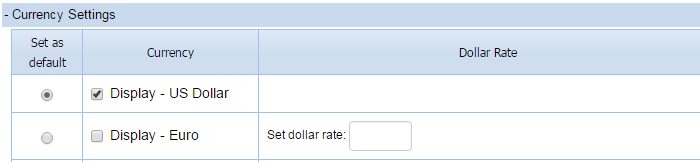
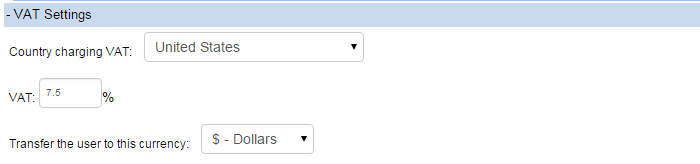
Payment Methods:
There are a number of options that the reseller may choose from to collect payment from customers for services rendered through the management system, among them are both online and offline payment methods. If the reseller is not interested in receiving payment online, they may offer the customer alternative payment options such as bank transfers or mailing-in checks. Conversely, the online options may be activated, such as online payment processing or through PayPal, two methods for charging credit cards online.
Conversion Code:
This option is suitable for resellers that promote their business through the use of internet ad-campaigns. It can help the reseller focus the statistical data from the campaign, and in addition to listing the amount of entries from ad-banners, it can also display the amount of new sites created, and even add the ID numbers of those users who arrived through the campaign. Be aware that this option is only relevant for those resellers who allow independent site creation for their users.
User Subdomain:
A general subdomain is automatically created by the system and provided for each new site that is created. The reseller has the option of choosing a default replacement domain template of their choice, in order to strengthen their company brand, for example. This is a two-stage process:
-
The domain name must be entered into the designated field in the general settings of the reseller account (without "www").
-
Create a new CNAME entry in the DNS management interface, and direct it to: showenter.com
As a result of these changes, any newly created customer site in the reseller account will receive a temporary subdomain in the following format:
user.me.example.com, when “example.com” will be displayed as the domain set by the reseller, and the “user” prefix may be replaced with the customer’s website or username.
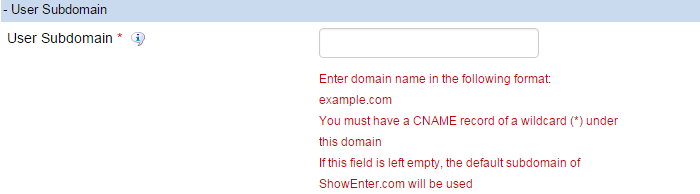
Bottom Banner Settings:
In this area, through the use of an advanced content editor, you may add text or images, with or without hyperlinks, which will be automatically added to every single website managed by the reseller account. With this tool, the reseller’s logo may be placed on customer’s websites with links to the reseller’s site. The purpose of this option is to strengthen the reseller’s branding, yet at the same time, it is important not to damage the customer’s website. Therefore, it is recommended that the bottom logo will be small, and represented by a simple image, or just by plain text, with a link to the reseller’s site.
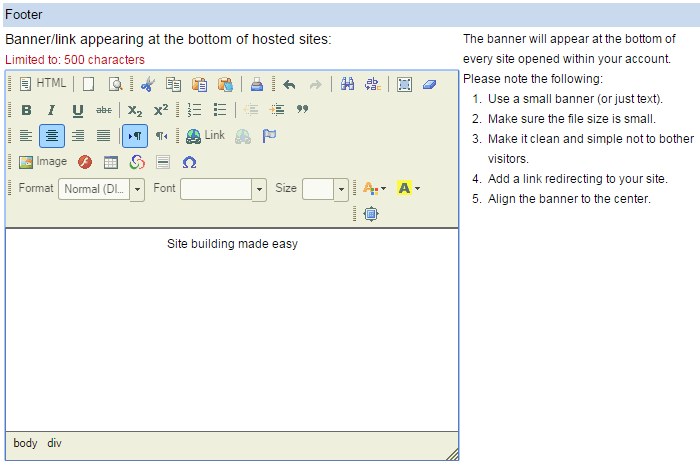
Email Alerts:
You may check the boxes under this line and receive email notifications under the following circumstances:
-
Each time a new site is opened under the reseller account
-
Each time an order has been processed in the reseller account.

In order to save these changes, click on “Apply” at the bottom of the page.