This tool is designed to create discount coupons that can be provided to customers and used in the shopping cart.
Coupon codes can appear on ads or newsletters published by the business, as well as on the website itself or in any legal means of communication ensuring that the code reaches the potential clients. This is an efficient tool that can help you boost your sales.
The coupon code should be entered by the buyer into a special field appearing in the shopping cart of your e-commerce website. Once the coupon has been entered, a relevant discount will apply.
Creating a Coupon
First, get to the coupon management area:
Store >> Manage store >> Coupons.
Here you can see and edit all previously created coupons, as well as add new ones for your online store.
To create a new coupon, click on
Add Coupon.
On the next screen, the following options will appear:
-
Coupon for - In case you want to associate a coupon with a certain product in your store, you can select name of the product from the drop-down box. If you don't want to assign the coupon to a specific product, pick the "All products in the store" option.
-
Coupon code - It is the unique code that should be entered by the customer in the shopping cart during checkout. The code is generated automatically and can be changed by clicking on Refresh or by typing in a new code manually.
-
Coupon name - For internal use by the site owner.
-
Coupon discount - Here you can set the amount of discount. You can choose between percentage discount or fixed monetary amount.
-
User - You can restrict the coupon to a certain username from the list of your site's registered users. If the field is left blank, the coupon may be entered by any customer.
Please note! This option will work only if you have activated the registered users mechanism and the user is logged in during the checkout.
-
Number of uses left - Limits the number of instances the coupon may be used.
-
Expires on - Sets the coupon's expiration date.
Upon filling out the relevant fields, click on
Apply to save the coupon on the list.
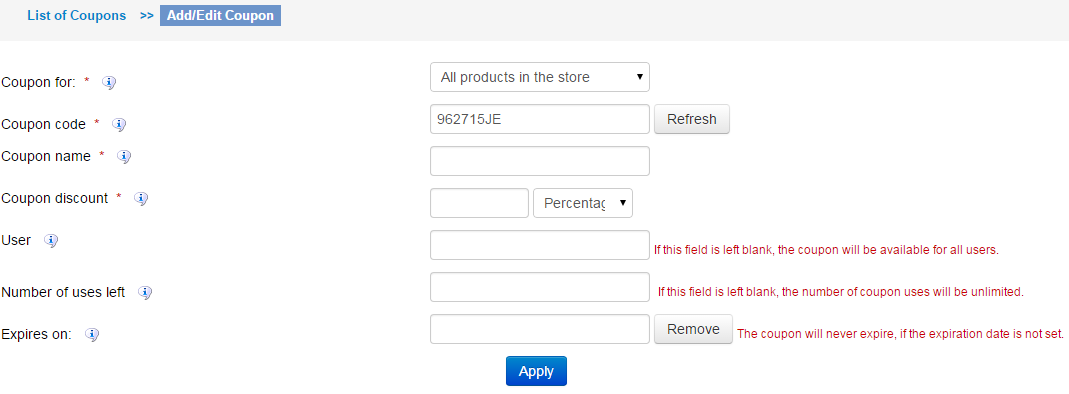
Deleting a Coupon
To delete a coupon, click on the red
Delete button next to the coupon name on the list. Once deleted, a coupon cannot be restored.