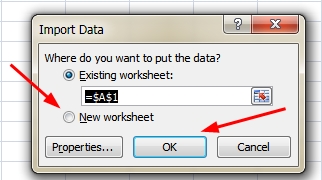Relevant to:
Express
This article is relevant to Express Builder users (registered after 01/01/2014).
Old Interface
This article is relevant to Old Interface users (registered before 12/31/2013).
Importing CSV to Excel
CSV is a popular text file format supported by a wide range of software including Google Docs, Microsoft Office, Open Office, etc.
This tutorial will explain how to export a CSV file with records from a web form or a list of orders from your e-commerce site, and then import it to Microsoft Excel.
First, let us export the records from the relevant system tool:
1. Click on
Messages >> Form inquiries to see the list of records you want to export.

2. Click the Excel icon at the top of the table displaying the records, and save the CSV file on your desktop.
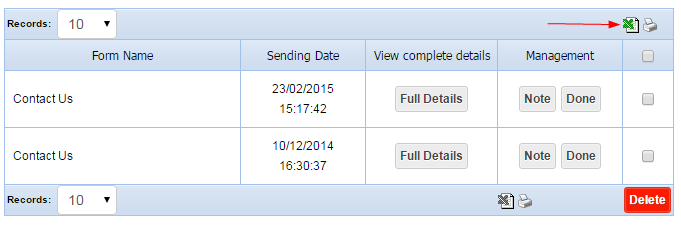
Exporting orders from a store
To export the list of orders from your e-commerce website, click on
Store >> Manage store >> Manage orders. Click the Excel icon and save the CSV on your desktop.

Importing CSV to Excel
1. On the Microsoft Excel toolbar, click on
Data and then choose
From Text.
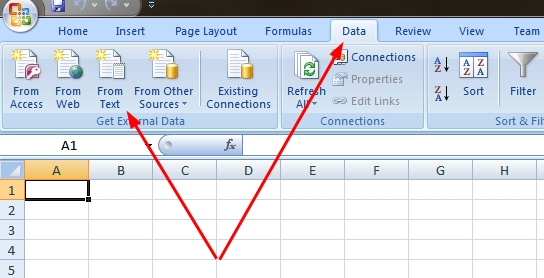
2. Choose the CSV file previously saved to your desktop.
3. In the Text Import Wizard, select
Unicode (UTF-8) text encoding and
Delimited file type. Click
Next.
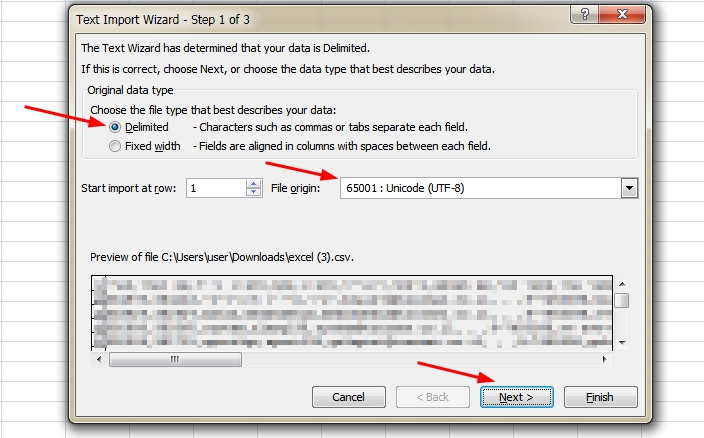
4. On the following screen, select
Comma as the preferred delimiter and click
Next.

5. In the final wizard window, select
General and click
Finish.

6. Mark
New worksheet and click on
OK.