In this short tutorial we’ll introduces additional management settings for your website.
To enter additional management options you must go to Manage on the top left >> More options
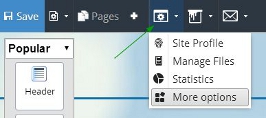
Management Authorization
If you have decided that you want another person to manage and edit your site and it's content it can be done by adding another manager.
- If the user is already registered in on our website simply enter his username.
- If not, select the option: "If the new manager does not have a username, click here to set one", and enter the manager’s information.
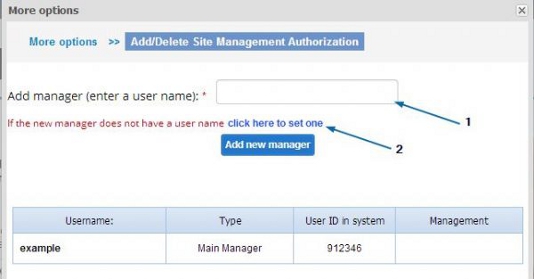
Please take notice, issues regarding domain and mailboxes can only be changed by the primary manager and not by any sub-managers added in this option.
Browser Icon (Favicon)
You can set the browser icon (favicon) for your website. The icon must be in the file format of ICO. If the file icon is currently of a different format, you can convert it to ICO by using websites such as:
http://www.converticon.com
http://www.favicon.cc
To add the favicon click on Choose file >> select the file from your computer >> Apply.
Time Zone
You can set your time zone, date and time format preferences. Any changes implemented to these settings will affect date and time displayed in all aspects of your website, for example in page creation date, page comments etc.
To change the timezone, date format or time format, select the relevant settings from the dropdown list and click Apply.
Sent Mail Settings
You can change the details that will appear at the bottom of all your outgoing emails that are sent from your site (these details must be filled in correctly, by law).
Activity Report
In this tool, you can view changes performed in your website managment. You can see who performed these changes, from what IP address were the changes made, the type of action that was performed (for example, a file was uploaded) , action details, and the date the change was made in.
Please take notice that the tools runs updates every few minutes and therefore may not be completely accurate.
Delete Site
Warning!
Deleting a site from the system will erase all the information contained in that site, therefore think twice before you delete the site and make sure all important data has been backed up.
In order to delete a site Enter your username and password in the fields as required and click on Delete Site.