You can purchase or upgrade your package using the order system of the content managing system.
To enter the Payment option page click on Subscription on the Site manager menu.

Purchasing a Package
Enter the Payment option page by clicking on Subscription on the Site manager menu. In the Payment option page follow this 3 simple steps:
- Selecting a package -
Once you enter the order system, you will be presented with all the relevant packages for your website. You can change the selected package at any point by clicking on More Products >> Website Builder.
Select the relevant package and click Order now!.
- Ordering a domain - In the next you can purchase a domain -
- You can check the availability of your desired domain name by entering the domain into the searchbox and clicking on Search Now. If the requested domain is available, the system automatically displays a window in which the user enters relevant information. The information must be entered completely and accurately or the request will be rejected and the domain will not be ordered. Information must be entered in English only!
If the domain is not available, search the availability of a different domain name.
- If you have no need for a domain, continue to the next step by clicking "No, thank you, proceed to order".
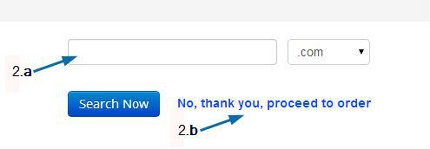
- Shopping cart -
The shopping cart will display the product you have selected. If the package selected includes a free domain, the system will automatically reduce the cost of that domain from the total payment.
Make sure that the correct products are displayed in the shopping cart, select the payment method, accept the terms of use and click on Order Now!.
After filling in the invoice details and selecting Order Now!, your package status will be automatically updated.
Purchasing a Domain
Enter the Payment option page by clicking on Subscription on the Site manager menu. In the Payment option page click on More Products on the top Menu >> Domains.

Ordering a domain - In the next you can purchase a domain -
You can check the availability of your desired domain name by entering the domain into the searchbox and clicking on Search Now. If the requested domain is available, the system automatically displays a window in which the user enters relevant information. The information must be entered completely and accurately or the request will be rejected and the domain will not be ordered. Information must be entered in English only!
If the domain is not available, search the availability of a different domain name.
Once the domain name is selected, click “Order Now!”.
Make sure that the correct products are displayed in the shopping cart, select the payment method, accept the terms of use and click on Order Now!.
After filling in the invoice details and selecting Order Now!, your package status will be automatically updated.
Purchasing Mailboxes
Enter the Payment option page by clicking on Subscription on the Site manager menu. In the Payment option page click on More Products on the top Menu >> Mailboxes.
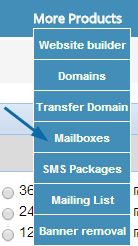
Select the relevant mailbox package and click Order Now!.
Make sure that the correct products are displayed in the shopping cart, select the payment method, accept the terms of use and click on Order Now!.
After filling in the invoice details and selecting Order Now!, your package status will be automatically updated.
Purchasing Mailing List Services
Enter the Payment option page by clicking on Subscription on the Site manager menu. In the Payment option page click on More Products on the top Menu >> Mailing List.
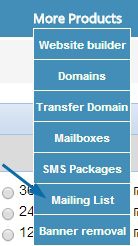
Select the relevant package and click Order Now!.
Make sure that the correct products are displayed in the shopping cart, select the payment method, accept the terms of use and click on Order Now!.
After filling in the invoice details and selecting Order Now!, your package status will be automatically updated.
Purchasing Text Messages (SMS) Packages
Enter the Payment option page by clicking on Subscription on the Site manager menu. In the Payment option page click on More Products on the top Menu >> SMS Packages.

Select the relevant SMS package and click Order Now!.
Make sure that the correct products are displayed in the shopping cart, select the payment method, accept the terms of use and click on Order Now!.
After filling in the invoice details and selecting Order Now!, your SMS package will be automatically available.
Upgrading your Pacakge
You can upgrade your current package by clicking on Manage >> Site Profile >> Manage next to Resources >> Upgrade your package.
Once you enter the order system, you will be presented with all the relevant packages for your website upgrade.Select the package and click Order now!.
Make sure that the correct products are displayed in the shopping cart, select the payment method, accept the terms of use and click on Order Now!.
After filling in the invoice details and selecting Order Now!, your SMS package will be automatically available.
The upgrade price varies according to the months left on the current package.