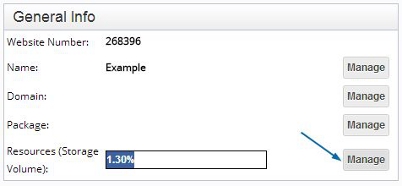In this tutorial, we shall discuss the site profile options.
Site profile contains information about the system's management settings.
This area controls a variety of general site settings, such as domains, subscription plan, resources and personal contact details.
In order to reach the Site Profile, click Manage >> Site Profile.
Updating Your Personal Details
To update your personal details, such as site name, country, phone number, etc., click Manage >> Site Profile >> Manage (the topmost one).
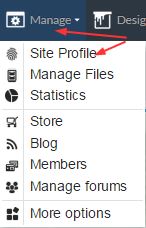
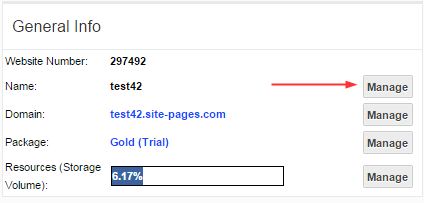
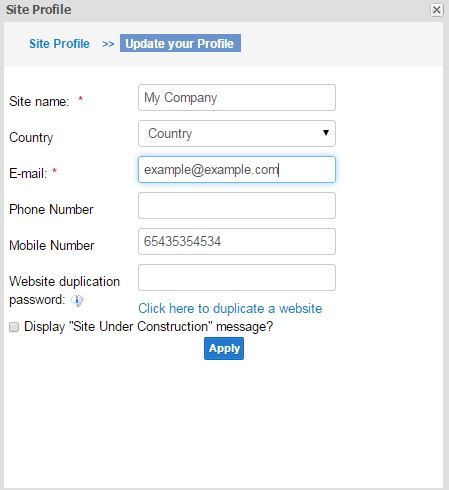
Click on Apply to save the changes.
Updating Account Owner E-mail
It is highly important to always keep the account manager e-mail address up-to-date. If you no longer use the mailbox specified in your contact details, please make sure to update your profile as soon as possible.
To update your valid e-mail address, click on Manage >> Site Profile >> Manage (the topmost one) >> update your address in the E-mail field.
Then, click on the link to resend the verification message and save the changes by clicking Apply.

You will receive the following message, please click on the verification link:
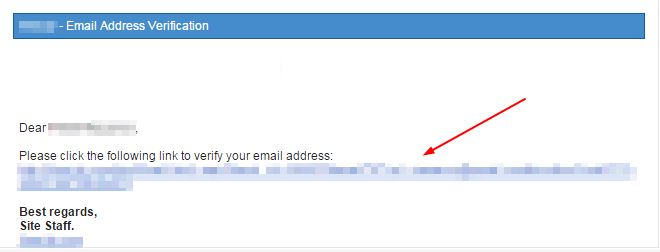
This done, the e-mail verification is complete.
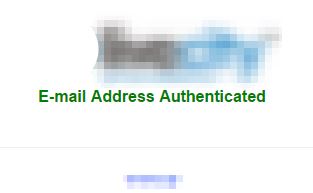
Changing Password
To change your account password, go to Account >> User Settings >> Enter your new password twice, in Password and Confirm password fields.
Click on Apply to save the changes.
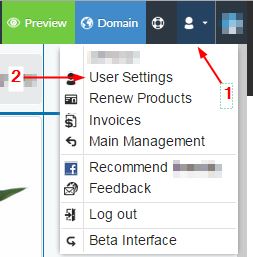
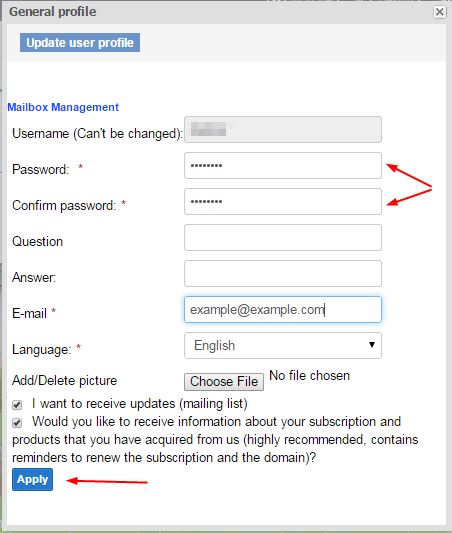
Setting Up Website Duplication Password
Website duplication enables you to create an exact copy of a running website, which can save you a lot of effort, if you want to start a new website based on an existing design and layout template. This option is reserved solely to the original website owner and requires logging in with sufficient administrative credentials. Only a paid website can be duplicated!
To duplicate a website, first log in to its admin panel and go to Manage >> Site Profile >> Manage (topmost) >> Create a website duplication password >> Save the changes by clicking Apply. You will be required to enter the duplication password at a later stage of the site duplication process.
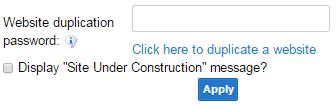
“Site Under Construction” Message
In case you do not want to expose the contents of your website before it is ready to be published, you can activate the automatic "Site under construction" message that will appear each time a visitor enters your website. In order to do so, you should go to Manage >> Site Profile >> Manage (topmost) >> Tick the "Display Site Under Construction message" checkbox >> Click on Apply to save the changes.

Domain Management
It is possible to manage your domains through Manage >> Site Profile >> Manage (next to your domain name). You can register a new domain name or connect an existing one from this location. For more details regarding domain management, click here.
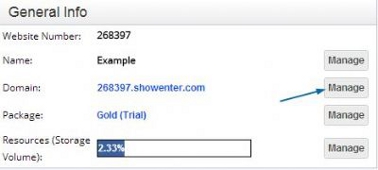
Subscription Plan Management
To manage your site's subscription package, click on Manage >> Site Profile >> Manage (next to the name of the current subscription package).
This area contains useful information regarding your subscription, such as start and expiration dates, the list of referrers, and a link to purchasing hosting services and other complementary products for your website. Click on the "Click here to arrange payment..." button to select a hosting package or other products.
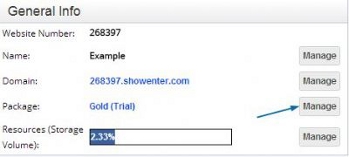
Website Resources
To view your website's resources, click on Manage >> Site Profile >> Manage (the lowest one, next to Resources).
This area displays the essential data regarding usage of system resources, such as storage space, used and unused pages, monthly traffic volume, etc. These details may help the site owner estimate the overall picture and allow them to prepare appropriately to various situations.