Relevant to:
Express
This article is relevant to Express Builder users (registered after 01/01/2014).
Site Settings - SEO
In this short tutorial we’ll discuss the SEO settings options for the entire website.
To change the SEO settings for the entire website, click on Manage >> More options >> SEO.
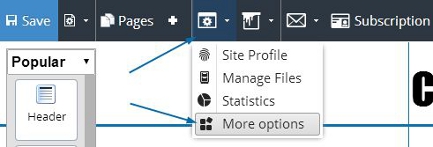
Changing Keywords and Website Description
To change the keywords and website description for the entire website.
- click on Manage >> More options >> SEO >> keywords and website description.
- Change Wabsite name
- Add Keywords
- Add Site indes description
- To save the changes made, click Apply. This options set the meta tags of the entire website. You can also add meta tags to specific pages.
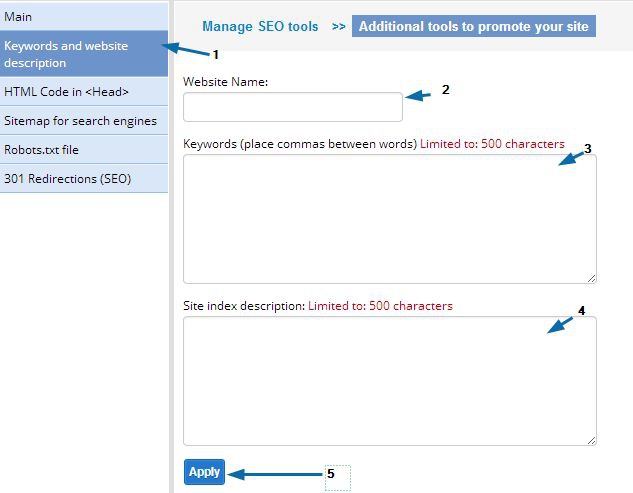
Meta tags are advanced definition of your website and / or page. You can use this options to add meta tag for authentication code for google analytics, or external codes etc.
In order to add meta tags to your website go to Manage >> More options >> SEO >> HTML Code in Head
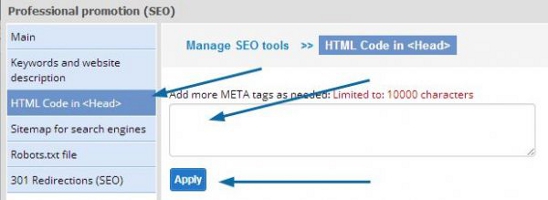
Enter the meta tags and click apply to save the changes.
Generating a Sitemap for Search Engine
The Site Map enables Google Robot to follow the updates made in your website without visiting the site. This tool is highly important for websites which are being frequently updated.
Go to Sitemap for search engines to get the link to your sitemap.
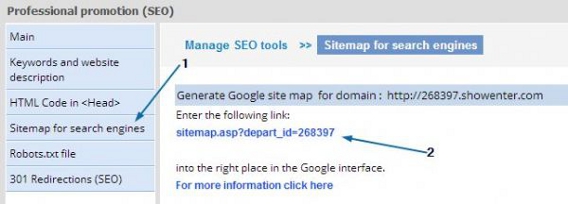
Adding a Robots.txt File
The robot.txt file enables you to block contents from search engines without hiding them from your visitors.
Go to ”Robots.txt file” to adit robot.txt file.
- Use preset options to add rules
- Use our editor to write freely
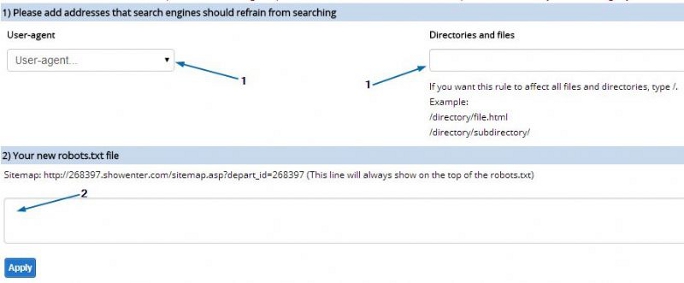
Adding 301 Redirections
You can create redirects between old or non-existing URLs to new URLs so that the users will not face 404 errors when accessing invalid URLs.
By creating 301 redirects, the redirected location should retain the old page SEO rank.
Go to "301 Redirections(SEO)" and click on “Add new redirect”
- Input the "From" URL.
- Input the "To" URL.
- select whether it is "Active”.
- click “Submit” to save changes.
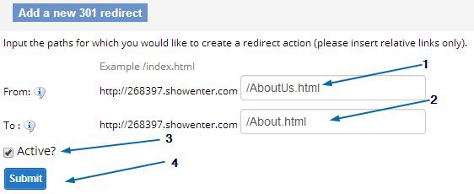
It’s important to note that while 301 redirects should indeed retain all previous SEO efforts, we cannot guarantee it.